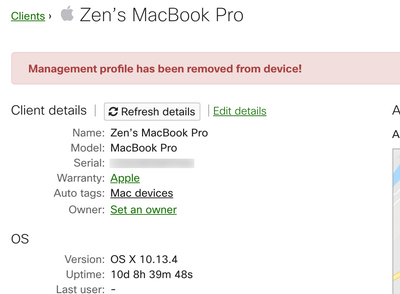- Technical Forums
- :
- Mobile Device Management
- :
- Re: Removing SM Agent
Removing SM Agent
- Subscribe to RSS Feed
- Mark Topic as New
- Mark Topic as Read
- Float this Topic for Current User
- Bookmark
- Subscribe
- Mute
- Printer Friendly Page
- Mark as New
- Bookmark
- Subscribe
- Mute
- Subscribe to RSS Feed
- Permalink
- Report Inappropriate Content
Removing SM Agent
We have the SM agent installed on all of our laptops. When someone leaves we backup their machine, remove the machine from the Meraki network and reimage it. The image we have contains the SM agent so as soon as the laptop has internet access it registers iteslf with Meraki.
My problem is when it re-registers itself Meraki seems to remember all of the details from before it was removed the network. Is this normal? I would expect it to reconnect with the new hostname and NOT have any tags attached to it....
- Mark as New
- Bookmark
- Subscribe
- Mute
- Subscribe to RSS Feed
- Permalink
- Report Inappropriate Content
@BlakeRichardson Usually when you remove a device from Meraki dashboard and re-enroll, it is fresh. I am wondering why you are experiencing this issue. Anyways, you could use the apple script below to remove the agent:
on onConfirmUninstall()
set applicationName to "Meraki Systems Manager"
try
display dialog "Are you sure you want to uninstall " & applicationName & "?"
set uninstallScript to quoted form of POSIX path of (path to resource "uninstall.bash")
do shell script "bash " & uninstallScript with administrator privileges
display dialog "Successfully Uninstalled " & applicationName buttons {"OK"} default button "OK"
on error err
if err contains "User canceled" then
display dialog "Canceled " & applicationName & " Uninstall" buttons {"OK"} default button "OK"
else
display dialog "We're sorry, but there was an error uninstalling " & applicationName & " described as: " & err buttons {"OK"} default button "OK"
end if
end try
end onConfirmUninstall
onConfirmUninstall()You could edit it so it requires no user interaction. I found this in Dashboard > Clients > Add Devices > MacOS > You will see a button to download the uninstaller. It is just an Apple Script app, I just opened it an extracted the code.
Jared
- Mark as New
- Bookmark
- Subscribe
- Mute
- Subscribe to RSS Feed
- Permalink
- Report Inappropriate Content
I experience a similar issue when re-imaging, however it usually refreshes with the current user's info within 10-60 minutes.
- Mark as New
- Bookmark
- Subscribe
- Mute
- Subscribe to RSS Feed
- Permalink
- Report Inappropriate Content
I think this is expected behavior. If you remove a client from Dashboard without first removing all of the tags and then later re-enroll that same client (even if it has a new hostname), it will be detected as the same client because the serial/MAC hasn't changed. At least this is what I see with iOS and Mac devices.
- Mark as New
- Bookmark
- Subscribe
- Mute
- Subscribe to RSS Feed
- Permalink
- Report Inappropriate Content
hey y'all~ I know I'm a hair late to this party, but I wanted to comment here. This should not be expected behavior. Once removed, my reasonable expectation is that it is removed. It should purge that info. It's a nightmare with my test machine which gets re-imaged and re-added often. And not always do I get that update in 10-60 mins as sshort mentioned. And even if it does, it will pick up the new owner, but it will list a ton of apps on it that aren't really on there. 😐
As you mention here MRCUR, next test go 'round I will try removing all the tags first and even go as far as uninstalling the agent on the test system, reset to factory settings and re-enroll it.
- Mark as New
- Bookmark
- Subscribe
- Mute
- Subscribe to RSS Feed
- Permalink
- Report Inappropriate Content
Our users have to authenticate with their directory credentials to login. I don't do any other Windows Server administration, but we have them all in different groups broken down from All Employees, Department, and all of the branch offices. I believe AD is synced nightly on Meraki. Once the user assigns themselves the tablet, the appropriate configuration comes down.
But, I do see this as an issue for lab or loaner machines.
- Mark as New
- Bookmark
- Subscribe
- Mute
- Subscribe to RSS Feed
- Permalink
- Report Inappropriate Content
ok~ I did some testing and I had success removing / re-adding a macbook pro with a clean slate on the dashboard.
Here are the steps I took to "cleanly" disconnect my test macbook pro and re-added it so it appeared brand new.
Steps Taken
- Removed all tags from the dashboard (which resulted in 2 profiles being removed from the client)
- From the macbook go to System Preferences > Profiles > Removed meraki profile (was password prompted since we have it password protected in our network)
- Used the uninstaller to remove the agent from the macbook
- Cleared Owner from the dashboard. All autotags except for Mac Device disappeared and here is what I was l was left with
- Removed the client from the network via the dashboard > select client > delete > remove from network
- Note: This macbook is not part of our Device Enrollment Program. I have not tested with a DEP system; however, if yours is part of the DEP, I recommend waiting 24 hours before the reinstall and setup steps 6 & 7 (with DEP steps 8 & 9 below are moot) and don't forget to assign settings in the ADEP dashboard screen.
- Rebooted the macbook in internet recovery mode (option-command-r). Used disk utility to wipe the HDD and then selected new High Sierra install.
- Once wipe/reinstall is complete, initiated the MacBook through the setup including enabling location services and connecting to WiFi.
- Waited 48 hours before attempting to re-enroll (as an added precaution and because it was Friday afternoon)
- Opened Safari > URL m.meraki.com > entered our Network ID > authenticated > accepted the profile install
At this point, I checked the daskboard, and the device appeared brand new. No previous installation information or preferred SSID's appeared. 🙂
- Mark as New
- Bookmark
- Subscribe
- Mute
- Subscribe to RSS Feed
- Permalink
- Report Inappropriate Content
Thanks so much for your time posting this...
You would think that Recovery booting, erasing, and reinstalling would implicitly remove the profile and agent.
- Mark as New
- Bookmark
- Subscribe
- Mute
- Subscribe to RSS Feed
- Permalink
- Report Inappropriate Content
To add a little more information, particularly for DEP enrolled devices, this article seems to be the piece that's missing from @rguthrie's post :
I'm about to test this on a MacBook Pro that was Assigned, then nuked and paved.
- Mark as New
- Bookmark
- Subscribe
- Mute
- Subscribe to RSS Feed
- Permalink
- Report Inappropriate Content
How did the test with the DEP Macbook Pro go?
Also~ note that the link you list in the 10-11 11:53 post is not leading to an article.
- Mark as New
- Bookmark
- Subscribe
- Mute
- Subscribe to RSS Feed
- Permalink
- Report Inappropriate Content
Strange. The link works for me... here's the URL:
https://n134.meraki.com/Apple-Devices/n/lPRBebgc/manage/support?utf8=✓&support_magic_search_box=&kb_...
https://n134.meraki.com/Apple-Devices/n/lPRBebgc/manage/support?utf8=✓&support_magic_search_box=&kb_article=&search_term=3802
- Mark as New
- Bookmark
- Subscribe
- Mute
- Subscribe to RSS Feed
- Permalink
- Report Inappropriate Content
The link you are posting:
https://n134.meraki.com/Apple-Devices/n/lPRBebgc/manage/support?utf8=✓&support_magic_search_box=&kb_article=&search_term=3802
Appears to be from your dashboard help:
n134.meraki.com
Which is why it works for you, but for the rest of us it just opens up our dashboard.
Based off the support article number I feel you are trying to link to this:
https://documentation.meraki.com/SM/Device_Enrollment/Recovering_DEP-Enrolled_Devices
So how does this resolve the issue outlined, for clarification?
R.
Richard
- Mark as New
- Bookmark
- Subscribe
- Mute
- Subscribe to RSS Feed
- Permalink
- Report Inappropriate Content
- Mark as New
- Bookmark
- Subscribe
- Mute
- Subscribe to RSS Feed
- Permalink
- Report Inappropriate Content
Honestly, it was trial and error. And in truth, the actual wait time could be somewhere between 4 hrs and 24 hrs. There seems to be a lag between DEP and Cisco, and in previous troubleshooting that involved DEP we have found that it was prudent to wait several hours... and we settled on a full 24 as a matter of course.
- Mark as New
- Bookmark
- Subscribe
- Mute
- Subscribe to RSS Feed
- Permalink
- Report Inappropriate Content
My issues stem from attempting to remove a DEP enrolled machine so I can re-deploy but I can't seem to shake the name nor data from the older machine showing up. I agree that surely erasing a machine removes the agent and profiles and it should sort of be instantaneous, so I'm trying your 24 period to see if this resolves.
- Mark as New
- Bookmark
- Subscribe
- Mute
- Subscribe to RSS Feed
- Permalink
- Report Inappropriate Content
@rguthrie @Richard_W If you're re-deploying a Mac, it might be worth to just delete the client from the dashboard so a fresh record is created when it re-enrolls. Don't delete the machine from DEP, just the standard client list.
- Mark as New
- Bookmark
- Subscribe
- Mute
- Subscribe to RSS Feed
- Permalink
- Report Inappropriate Content
- Mark as New
- Bookmark
- Subscribe
- Mute
- Subscribe to RSS Feed
- Permalink
- Report Inappropriate Content
Hi sshort~ that's part of the problem we've encountered. It's NOT creating a new record when deleting from the "device" list. At this time, if I read Richard_W's comment correctly, even after 24 hours the old info sticks.
- Mark as New
- Bookmark
- Subscribe
- Mute
- Subscribe to RSS Feed
- Permalink
- Report Inappropriate Content
As per article ID: 1267
Removing Settings from Devices
In the event a device needs to be reset and managed under different conditions, the settings applied via DEP can be removed.
Navigate to Systems Manager > Manage > DEP.
Click the checkbox next to the device(s) in question.
Click Remove settings.
and voila nothing...