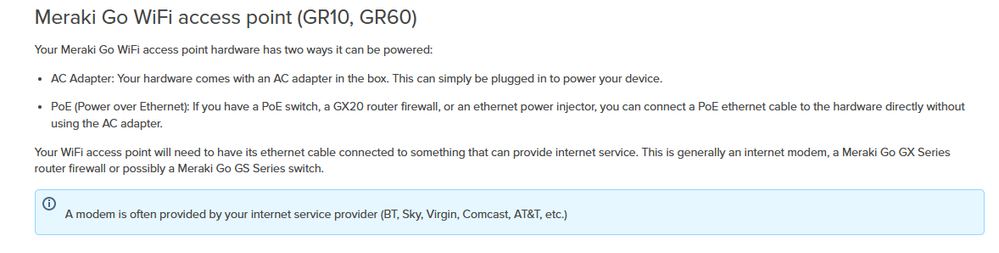Get answers from our community of experts in record time.
Join now- Technical Forums
- :
- Meraki Go
- :
- TP Link Wi-Fi extender will not work
TP Link Wi-Fi extender will not work
Solved- Subscribe to RSS Feed
- Mark Topic as New
- Mark Topic as Read
- Float this Topic for Current User
- Bookmark
- Subscribe
- Mute
- Printer Friendly Page
- Mark as New
- Bookmark
- Subscribe
- Mute
- Subscribe to RSS Feed
- Permalink
- Report Inappropriate Content
TP Link Wi-Fi extender will not work
I am trying to use a TP Link extender to provide Ethernet to a printer. For some reason it does not work with my Meraki Go Gateway and AP and I can't figure out why. I tried to setup another Meraki GO AP using the Mesh functionality hoping it would work as a network bridge but that does not seem to work with the GO system. Anyone have any ideas?
Solved! Go to solution.
- Mark as New
- Bookmark
- Subscribe
- Mute
- Subscribe to RSS Feed
- Permalink
- Report Inappropriate Content
I've had a similar setup some time ago. Wifi-network with an TP-Link extender as wireless adapter to wired devices.
Bridge-Mode on Meraki go doesn't stand for wifi-bridge-mode. But it is needed to make things work the way you want it to be.
You can find some information on this pages:
Meraki Go - Wireless Meshing - Cisco Meraki
Configuring VLANs in Meraki Go - Cisco Meraki
Meraki Go - Wireless Address Translation - Cisco Meraki
Meraki Go - When Bridge Mode is not Available (Auto NAT) - Cisco Meraki
Your Meraki go has to be set to "bridge mode" to allow communication between VLANs.
NAT-Mode allows Internet-access only. Devices connected to a NAT-type VLAN can't be explored.
So your guest-wifi needs to run on a NAT-type VLAN, while devices you wish to share (printer, scanner, etc) or connect to (server, NAS, etc.), need a Bridge-type VLAN.
Your TP-Link extender needs to have a static IP once connected to the Meraki Go wifi. Meraki Go - Local Network Addressing - Cisco Meraki
Make sure you picked the right VLAN for those settings.
DHCP-Server on the TP-Link needs to be turned off. This should allow devices connected to it getting the IPs assigned by Meraki Go.
When you're doing the setup, use a Laptop or PC wired to the TP-Link and keep it close to the area where one of your APs or even better your router is located. Try to reach a device connected to the wired Meraki Go VLAN before you move the repeater to it's place.
- Mark as New
- Bookmark
- Subscribe
- Mute
- Subscribe to RSS Feed
- Permalink
- Report Inappropriate Content
Hello @ssbain
Saying you want to provide Ethernet to a printer means your printer has no wifi-capability?
Looking at the Onboarding guide
The LAN-Port on the AP-Devices can only be used as WAN-Port or to power the AP over PoE but it's not used to connect wired devices to the wifi.
Your TP-Link extender might have this capability but to answer that, we would need to know the model.
Cheers
- Mark as New
- Bookmark
- Subscribe
- Mute
- Subscribe to RSS Feed
- Permalink
- Report Inappropriate Content
Thanks @Xydocq
The printer is not Wi-Fi capable. It is a small impact printer for a point of sale
I missed that information in the guide. I guess I was hoping since you can mesh them together it would work as a bridge for ethernet also.
The TP Link device does work this way and I have it setup this way at other locations not using the Meraki Go system and it works great. But when I set it up with the Meraki Go it won't work. I don't know if the Meraki Go is blocking it or what is going on. It shows as a WiFi ext and I can connect to it via WiFi but it will not allow me to connect to the printer. It is a TP-Link RE105 device
- Mark as New
- Bookmark
- Subscribe
- Mute
- Subscribe to RSS Feed
- Permalink
- Report Inappropriate Content
I've had a similar setup some time ago. Wifi-network with an TP-Link extender as wireless adapter to wired devices.
Bridge-Mode on Meraki go doesn't stand for wifi-bridge-mode. But it is needed to make things work the way you want it to be.
You can find some information on this pages:
Meraki Go - Wireless Meshing - Cisco Meraki
Configuring VLANs in Meraki Go - Cisco Meraki
Meraki Go - Wireless Address Translation - Cisco Meraki
Meraki Go - When Bridge Mode is not Available (Auto NAT) - Cisco Meraki
Your Meraki go has to be set to "bridge mode" to allow communication between VLANs.
NAT-Mode allows Internet-access only. Devices connected to a NAT-type VLAN can't be explored.
So your guest-wifi needs to run on a NAT-type VLAN, while devices you wish to share (printer, scanner, etc) or connect to (server, NAS, etc.), need a Bridge-type VLAN.
Your TP-Link extender needs to have a static IP once connected to the Meraki Go wifi. Meraki Go - Local Network Addressing - Cisco Meraki
Make sure you picked the right VLAN for those settings.
DHCP-Server on the TP-Link needs to be turned off. This should allow devices connected to it getting the IPs assigned by Meraki Go.
When you're doing the setup, use a Laptop or PC wired to the TP-Link and keep it close to the area where one of your APs or even better your router is located. Try to reach a device connected to the wired Meraki Go VLAN before you move the repeater to it's place.
- Mark as New
- Bookmark
- Subscribe
- Mute
- Subscribe to RSS Feed
- Permalink
- Report Inappropriate Content
Had everything setup correctly with the exception of the DHCP turned off on the TP-Link. Now I can actually see the printer on the network and even connect to it and configure it. I have it set to a static IP so I tried to set it to DHCP and it got an IP Address from the Meraki and I could still see the printer on the network. I just can't print to it! Dumbest thing I have ever seen.
I know this setup works with my POS because I take it off of the Meraki and put it on a different network and it prints great. No idea why it has such on issue with the Meraki.
Thank you so much for all of your help @Xydocq
- Mark as New
- Bookmark
- Subscribe
- Mute
- Subscribe to RSS Feed
- Permalink
- Report Inappropriate Content
Sorry to hear the printer isn't doing what it's supposed to do.
I have one last question: When you were able to see the printer on the LAN, did you try to print right away or did you delete the printer first from the computers and did a fresh install?
I have all my printers set to print on Standard-TCP/IP-Port with static IP. I don't remember what the other connection type was, that was used by default, but it sure was the reason for the problems I had with my printers.
-
Admins
4 -
Bugs
2 -
Connectivity
3 -
GX Other
1 -
Login
2 -
Mobile App UI
1 -
Multi-site
1 -
Other
3 -
Setup
3 -
Switch Ports
1 -
Troubleshooting
4 -
Web Portal
3