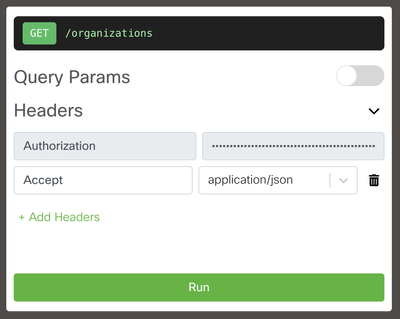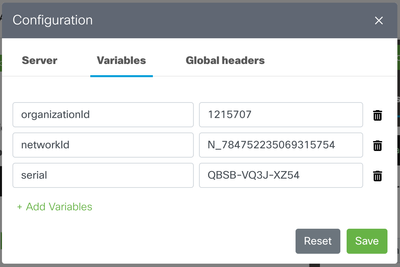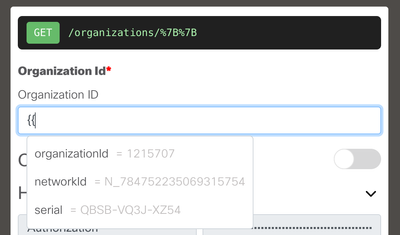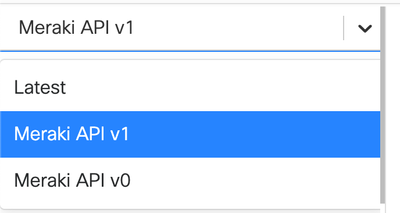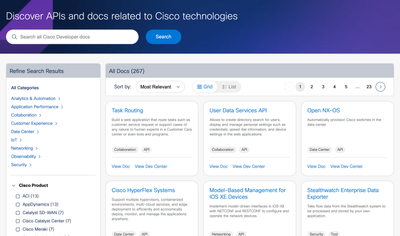Get answers from our community of experts in record time.
Join now- Technical Forums
- :
- Developers & APIs
- :
- 📢 Interactive document updates on developer.cisco.com 📢
📢 Interactive document updates on developer.cisco.com 📢
- Subscribe to RSS Feed
- Mark Topic as New
- Mark Topic as Read
- Float this Topic for Current User
- Bookmark
- Subscribe
- Mute
- Printer Friendly Page
- Mark as New
- Bookmark
- Subscribe
- Mute
- Subscribe to RSS Feed
- Permalink
- Report Inappropriate Content
📢 Interactive document updates on developer.cisco.com 📢
Note: This post was created by amoherek and posted on the Cisco Developer Community
Hello friendly docs aficionados, I'm Adrienne Moherek from DevNet’s Developer Experience Team. You might have noticed some changes in the documentation on developer.cisco.com/docs, so I want to highlight some of those improvements to you.
We have improved security for the way our system renders interactive OpenAPI Specification (OAS) documents. To ensure the developer.cisco.com infrastructure meets Cisco’s standards for customer data governance, we now provide test keys to run API requests in some of our documents. Before this release, you had to open the Configuration window and authorize your own credentials before making a request. With this new release, you can send a request in one click of the "Run" button. Also, you may have noticed a mask on the credentials with `*`, as well as unmodifiable server and credential fields to improve the experience and security of the interactive documents.
For the interactive REST API documentation, the Configuration window is now organized into 3 tabs: Server, Variables, and Global headers. We hope this makes the experience smooth and enables you to use more variables in your test calls.
Here are some additional handy features you may not know about for the developer docs on the DevNet site.
Variables in the interactive docs: In any field, type two curly braces `{{` to see what variables are available. You can store variables in the Configuration window on the Variables tab.
Get the latest version of a document: Choose "Latest" from the drop-down menu to ensure you have the most recent version.
Locate items either in the Doc or the API reference portion of the document: Click in the search field and start typing, then click "See all results for ..." You get a list of results with a tag indicating whether it's in the API reference document or the narrative portion.
Search the documentation catalog and filter results: You can go to https://developer.cisco.com/docs/search/ to filter documentation on the site by category, product name, topic, or type.
Thank you for your support and patience as we continue to roll out improvements to the docs.
- Mark as New
- Bookmark
- Subscribe
- Mute
- Subscribe to RSS Feed
- Permalink
- Report Inappropriate Content
Those are definitely good additions!
-
Bluetooth
3 -
Captive Portal API
11 -
Code Sample
63 -
Dashboard API
376 -
Getting Started
10 -
Other
6 -
Python
13 -
Scanning API
28 -
Updates from Meraki
50 -
Webhooks
19 -
Webinars
6