- Technical Forums
- :
- Security & SD-WAN
- :
- Re: vMX AWS Deployment - Wrong IP?
vMX AWS Deployment - Wrong IP?
- Subscribe to RSS Feed
- Mark Topic as New
- Mark Topic as Read
- Float this Topic for Current User
- Bookmark
- Subscribe
- Mute
- Printer Friendly Page
- Mark as New
- Bookmark
- Subscribe
- Mute
- Subscribe to RSS Feed
- Permalink
- Report Inappropriate Content
vMX AWS Deployment - Wrong IP?
Hello all,
We've deployed a vMX into AWS, but it seems to be on the wrong IP. In the Uplink Config, it shows us the right IP of 172.21.23.159 that we gave it during the build, but when we go to advertise the address, it only shows a 192.168.128.1 address.
Anyone had this before??
Best, Leigh
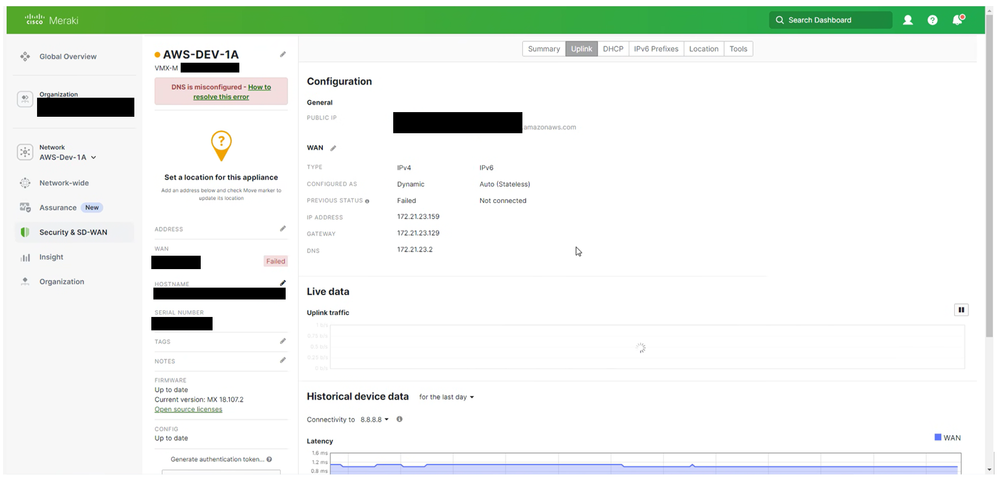
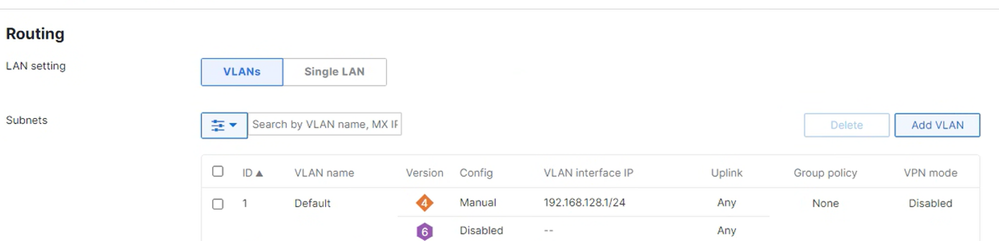
- Mark as New
- Bookmark
- Subscribe
- Mute
- Subscribe to RSS Feed
- Permalink
- Report Inappropriate Content
Did you follow the Deployment Guide?
Please, if this post was useful, leave your kudos and mark it as solved.
- Mark as New
- Bookmark
- Subscribe
- Mute
- Subscribe to RSS Feed
- Permalink
- Report Inappropriate Content
Yep - to the letter 😞
- Mark as New
- Bookmark
- Subscribe
- Mute
- Subscribe to RSS Feed
- Permalink
- Report Inappropriate Content
Looks like the unit is in routed mode, which is the new default.
> All new vMXs deployed post October, 31, 2022 will be deployed in Routed/NAT Mode by default, existing vMX deployments will not be effected. If you wish to use the vMX in passthrough mode, please change the deployment settings to Passthrough or VPN Concentrator mode from the Security & SD-WAN > Configure > Addressing & VLANs page
https://documentation.meraki.com/MX/Other_Topics/vMX_NAT_Mode_Use_Cases_and_FAQ
- Mark as New
- Bookmark
- Subscribe
- Mute
- Subscribe to RSS Feed
- Permalink
- Report Inappropriate Content
Hi Connor,
Thanks for the note - it is in routed mode, I'll get it altered to one-arm concentrator and go from there.
Best, Leigh
- Mark as New
- Bookmark
- Subscribe
- Mute
- Subscribe to RSS Feed
- Permalink
- Report Inappropriate Content
Tihs is the bit tht sucks - to change the mode you have to delete and redeploy (set the mode prior to re-deploying).
In routed mode AutoVPN clients can access servers in AWS, but servers in AWS can not originate traffic to clients. Most customers want to be able to originate traffic in both directions, however if you don't have this requirement then you can leave it as is.
