- About the Community
- :
- Community Tips & Tricks
- :
- How To: Display images inline in your post
How To: Display images inline in your post
- Subscribe to RSS Feed
- Mark Topic as New
- Mark Topic as Read
- Float this Topic for Current User
- Bookmark
- Subscribe
- Mute
- Printer Friendly Page
- Mark as New
- Bookmark
- Subscribe
- Mute
- Subscribe to RSS Feed
- Permalink
- Report Inappropriate Content
How To: Display images inline in your post
There are two different ways to attach images to a message here in the community - via the "Photos" button in the editor, or via the "attach file" feature below the editor.
If you'd like your images to show up inline within your post, use the "Photos" button in the editor, as shown in the screenshot below. Attached files have to be downloaded in order to be viewed.
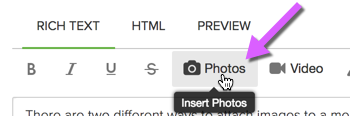 Photos button within the editor Photos button within the editor |
Happy posting!
New to the community? Get started here
- Labels:
-
How-To
- Mark as New
- Bookmark
- Subscribe
- Mute
- Subscribe to RSS Feed
- Permalink
- Report Inappropriate Content
UPDATE: We've just removed the "Attach file" option, so now all images will be displayed inline (via the "Photos" tool in the editor).
New to the community? Get started here
- Mark as New
- Bookmark
- Subscribe
- Mute
- Subscribe to RSS Feed
- Permalink
- Report Inappropriate Content
NEAT TRICK! You can paste screenshots directly into the "Photos" window:
(1) Click the "Photos" button in the editor - this brings up a modal where you can upload photos or select previously saved photos (screenshot)
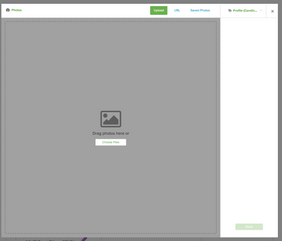
(2) With the Photos modal open, take your screenshot and just paste it in!
New to the community? Get started here
